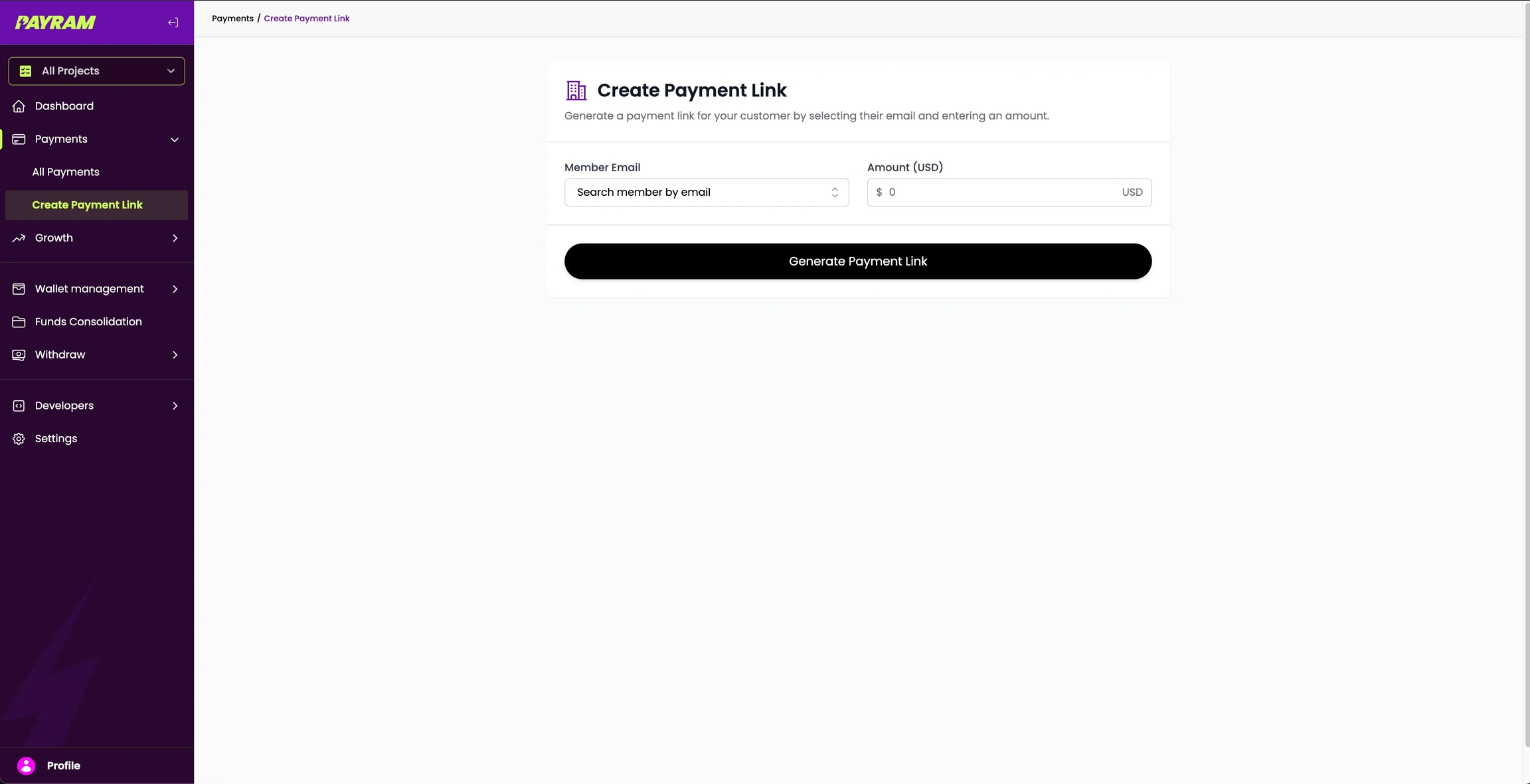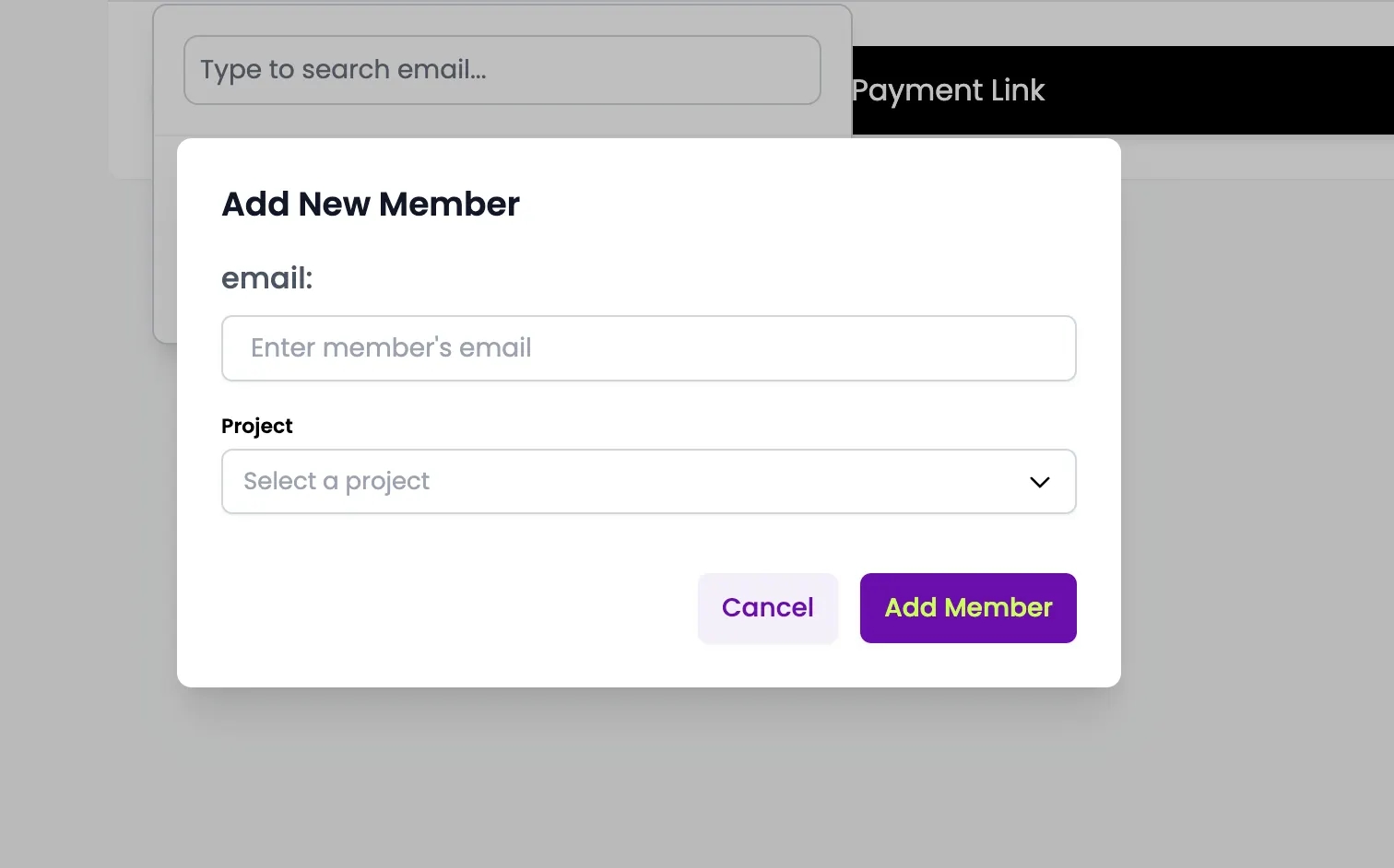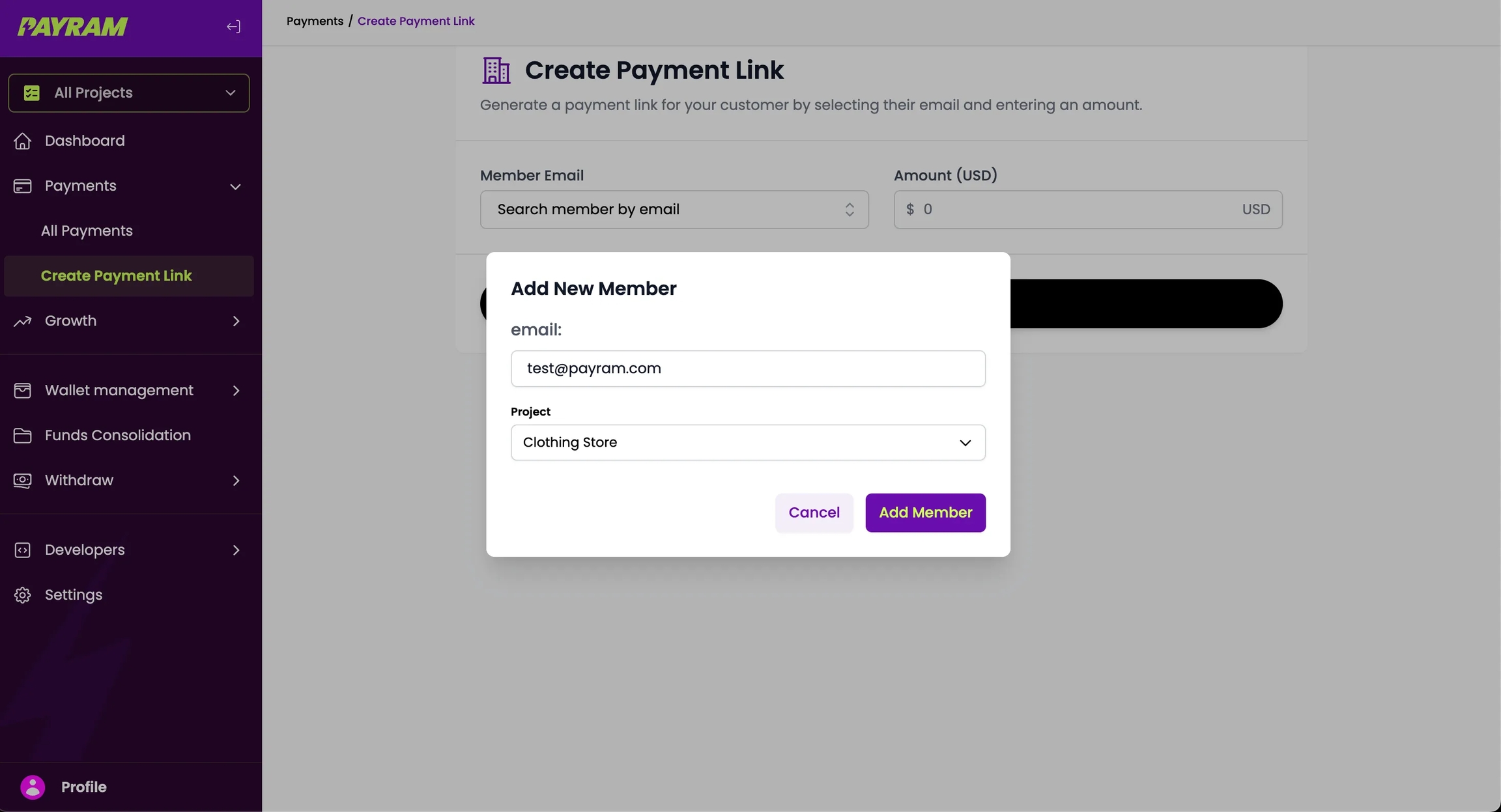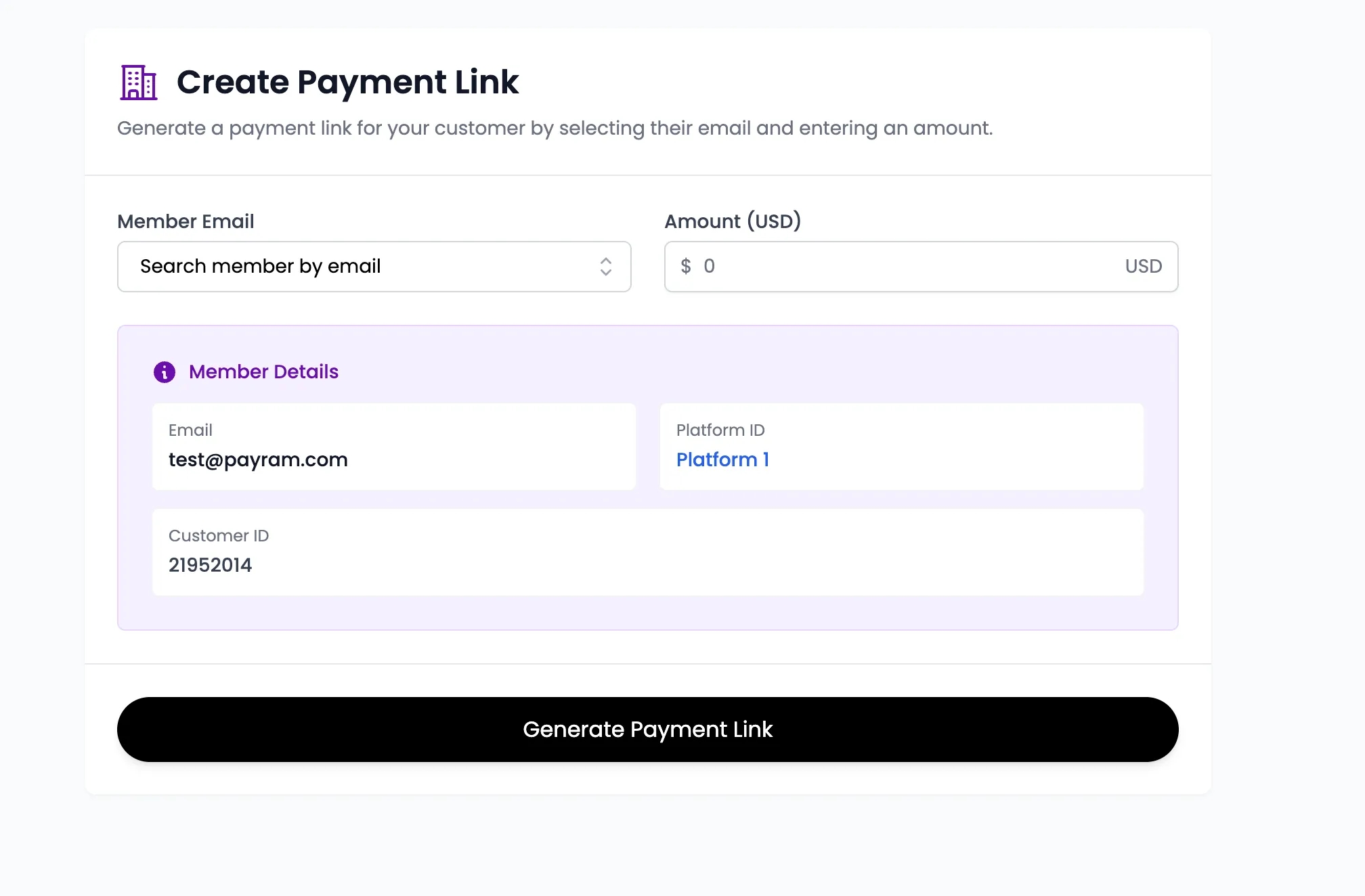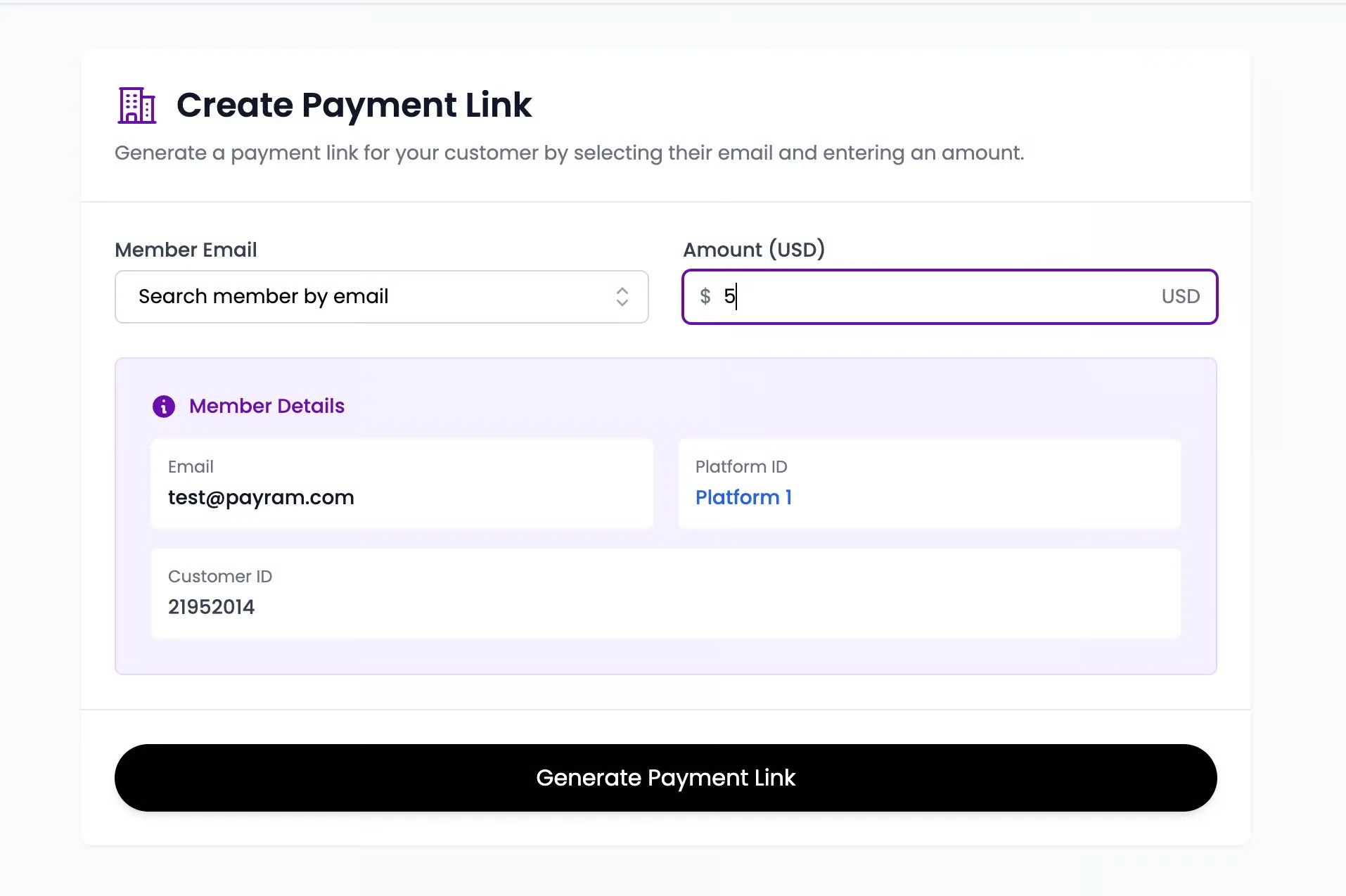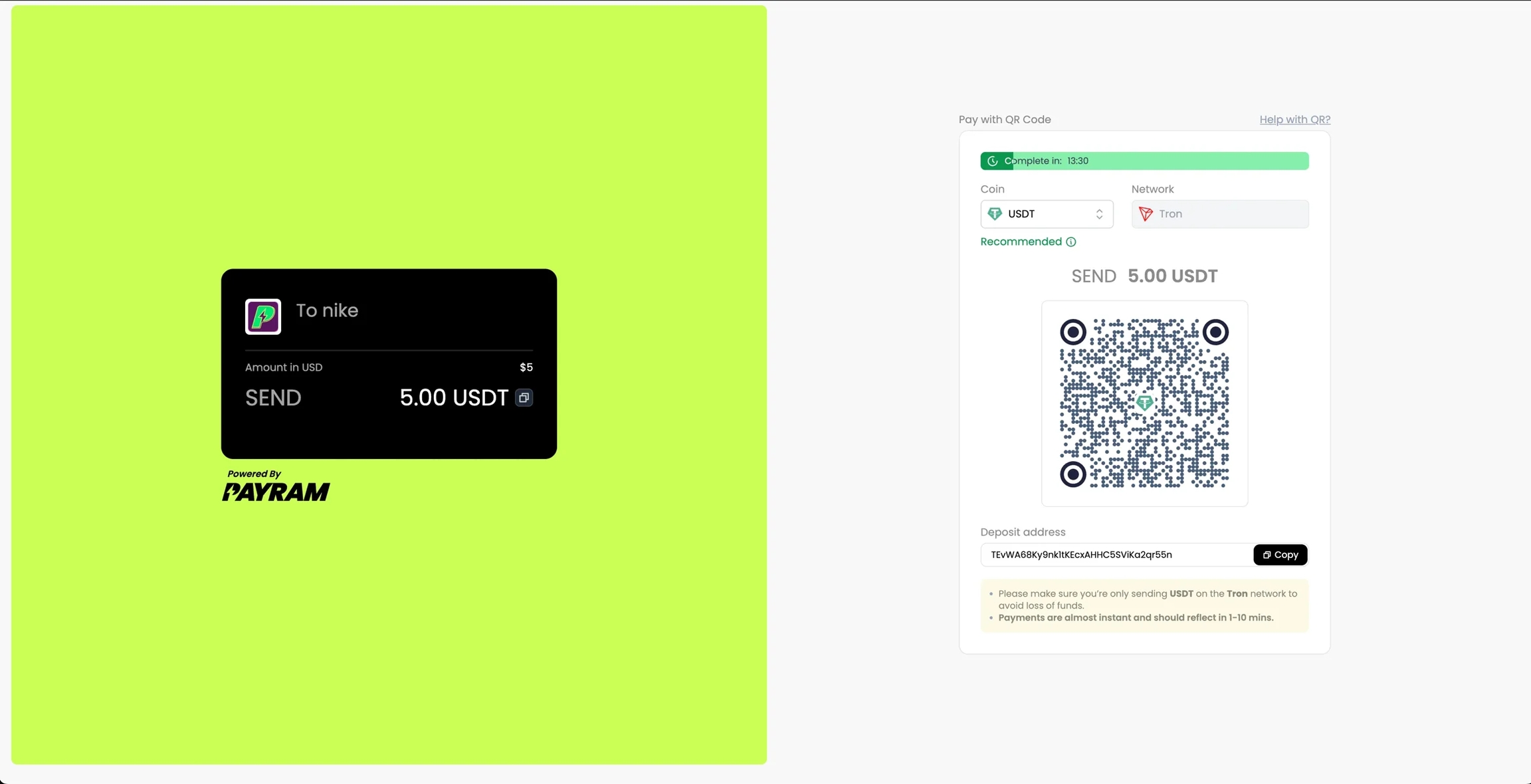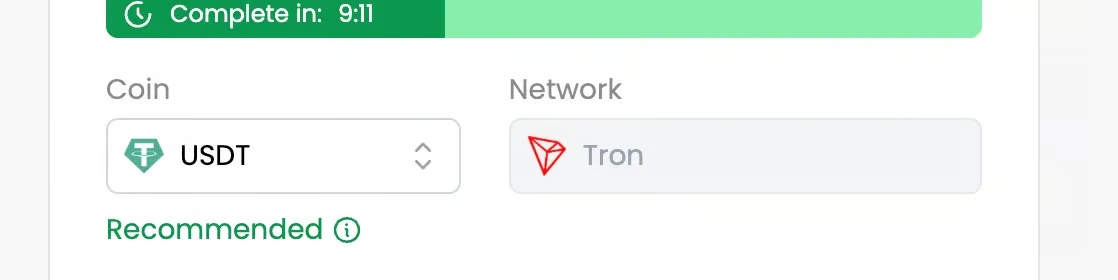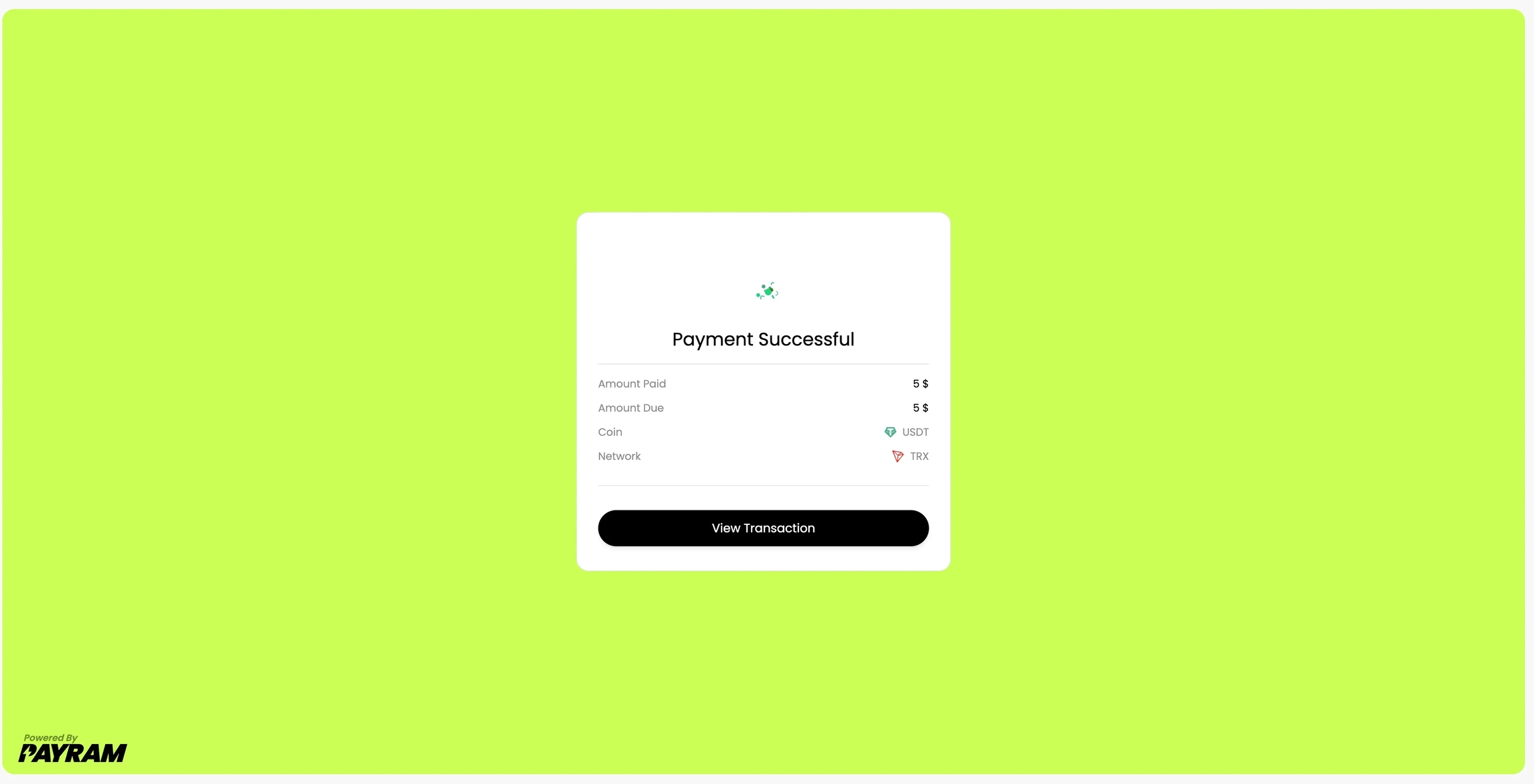🔗Payment Links
Get paid instantly, anywhere.

Payment Links are shareable URLs that let customers pay you in seconds.
No checkout page or integration required.
Simply Create ➡️ Share Link ➡️ Collect Payments.
Close sales directly in chats, DMs, or emails. Perfect for one-off sales, custom invoices, or quick payments. Less friction. More conversions.
Why it matters
Faster checkout: Customers pay in one click, no redirects or logins.
Flexible use: Great for one-time transactions, services, or quick settlements.
Seamless sharing: Works across WhatsApp, Telegram, email, or any platform.
Higher conversions: Remove barriers and capture intent instantly.
Universal access: Works on all devices and browsers, with built-in security.
How to create a payment link
Sharing links
Share links wherever your customers are.
You can:
Copy and paste directly into chats or emails.
Use the Share via menu to send through WhatsApp, Telegram, or SMS.
Embed inside invoices, receipts, or marketing campaigns.
Pro tip: Combine with QR codes for offline payments: Scan, Pay, Done.
Tracking payments
Every link comes with built-in analytics:
Payment status (Pending, Successful, Cancelled)
Customer details
Amount received, network details, and time of payment
View all active and completed links under Payments → All Payments.
Common use cases
Freelancers: Get paid for projects or hourly services.
Businesses: Send quick pay links for invoices or order confirmations.
Support teams: Collect payments inside chat tickets.
Events: Share payment links for registrations or donations.
Influencers & creators: Sell digital goods directly via DMs.