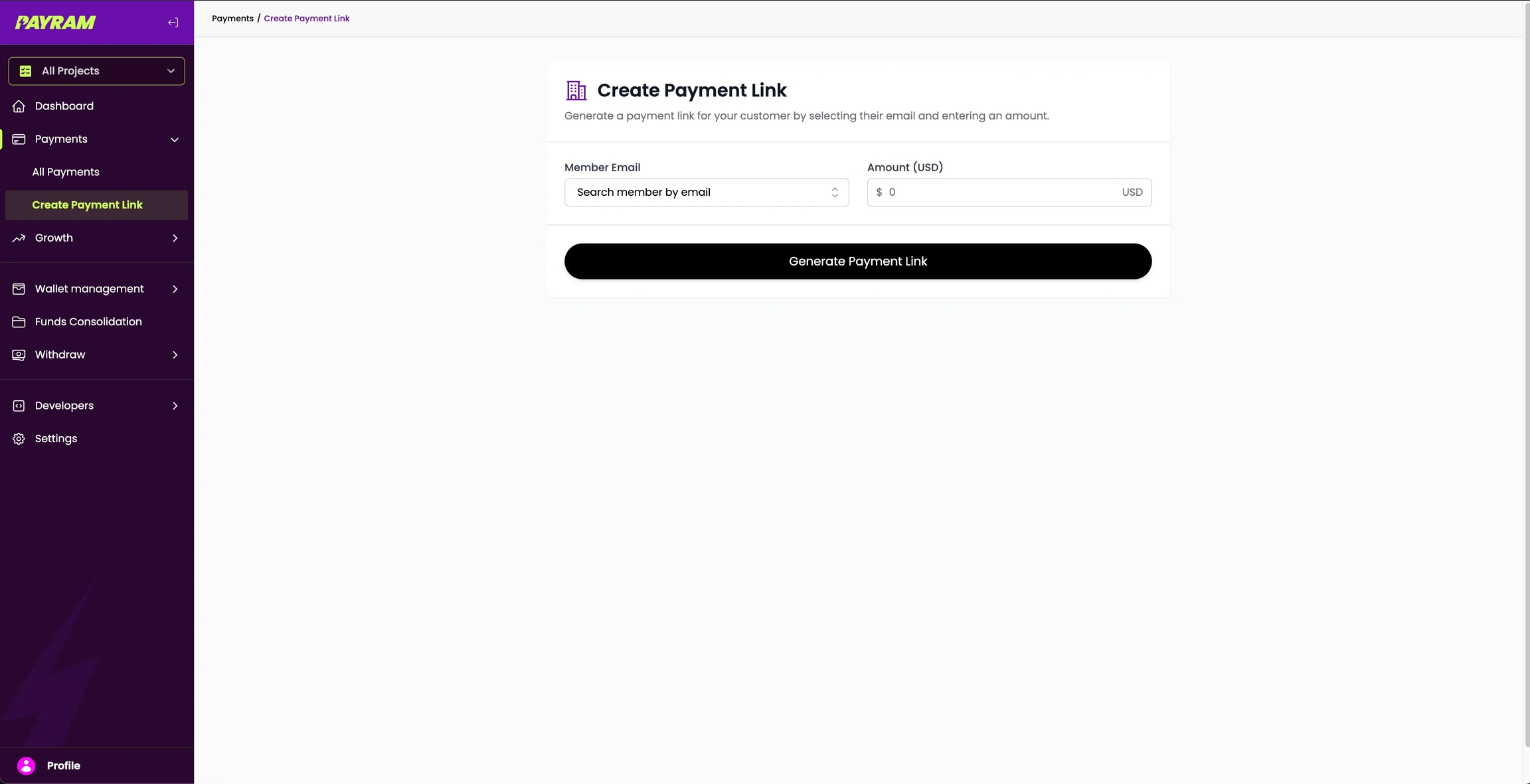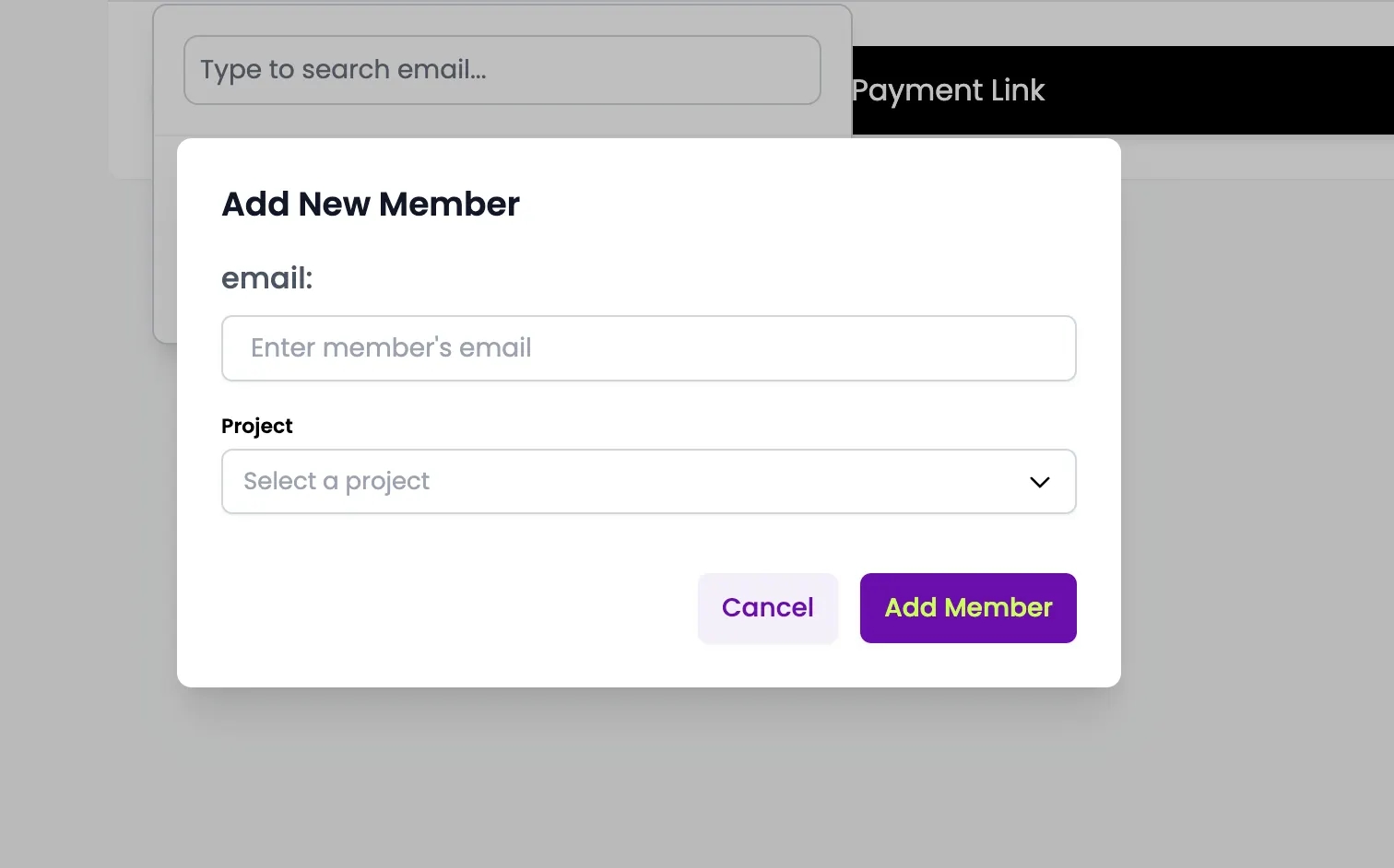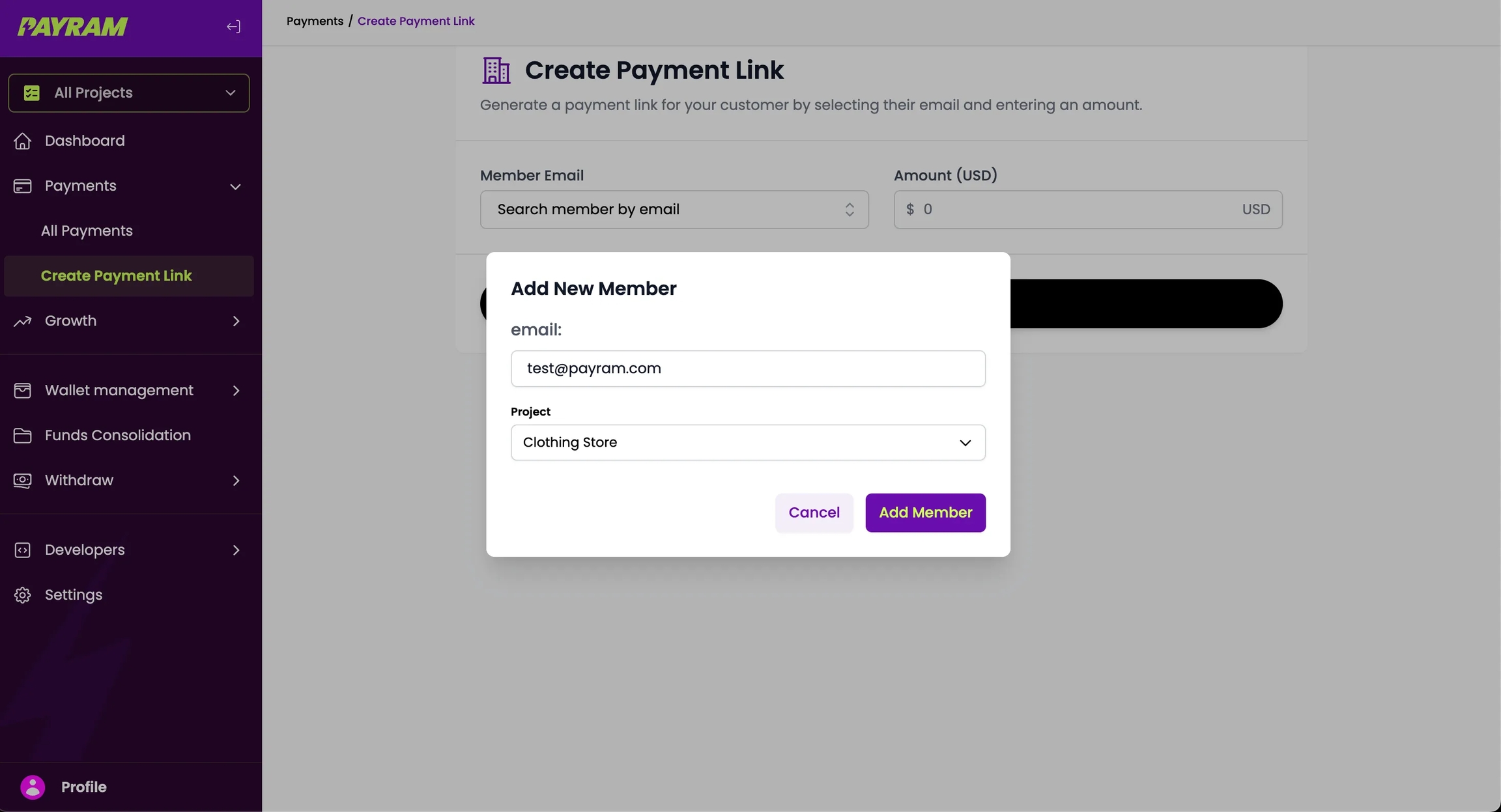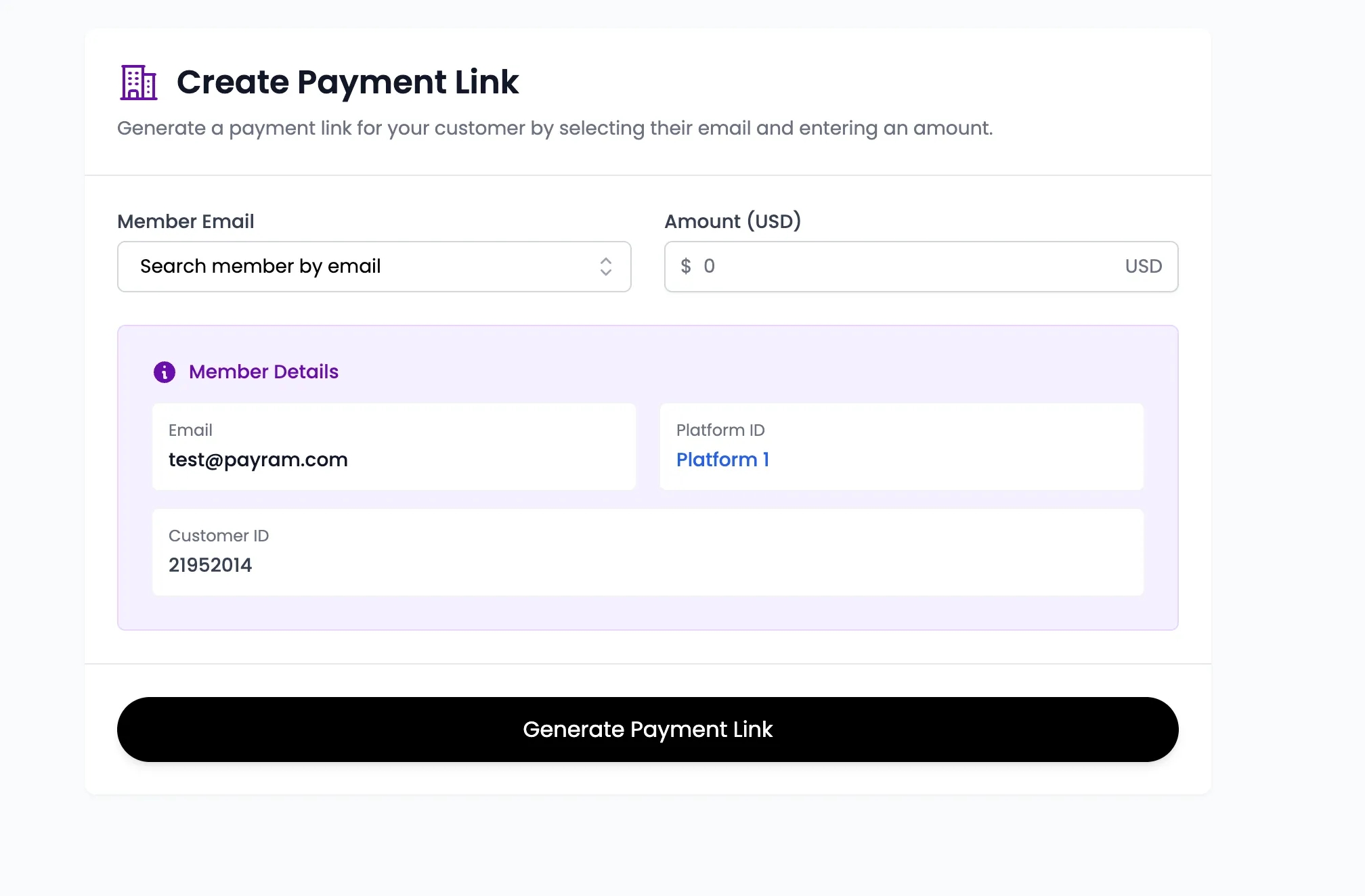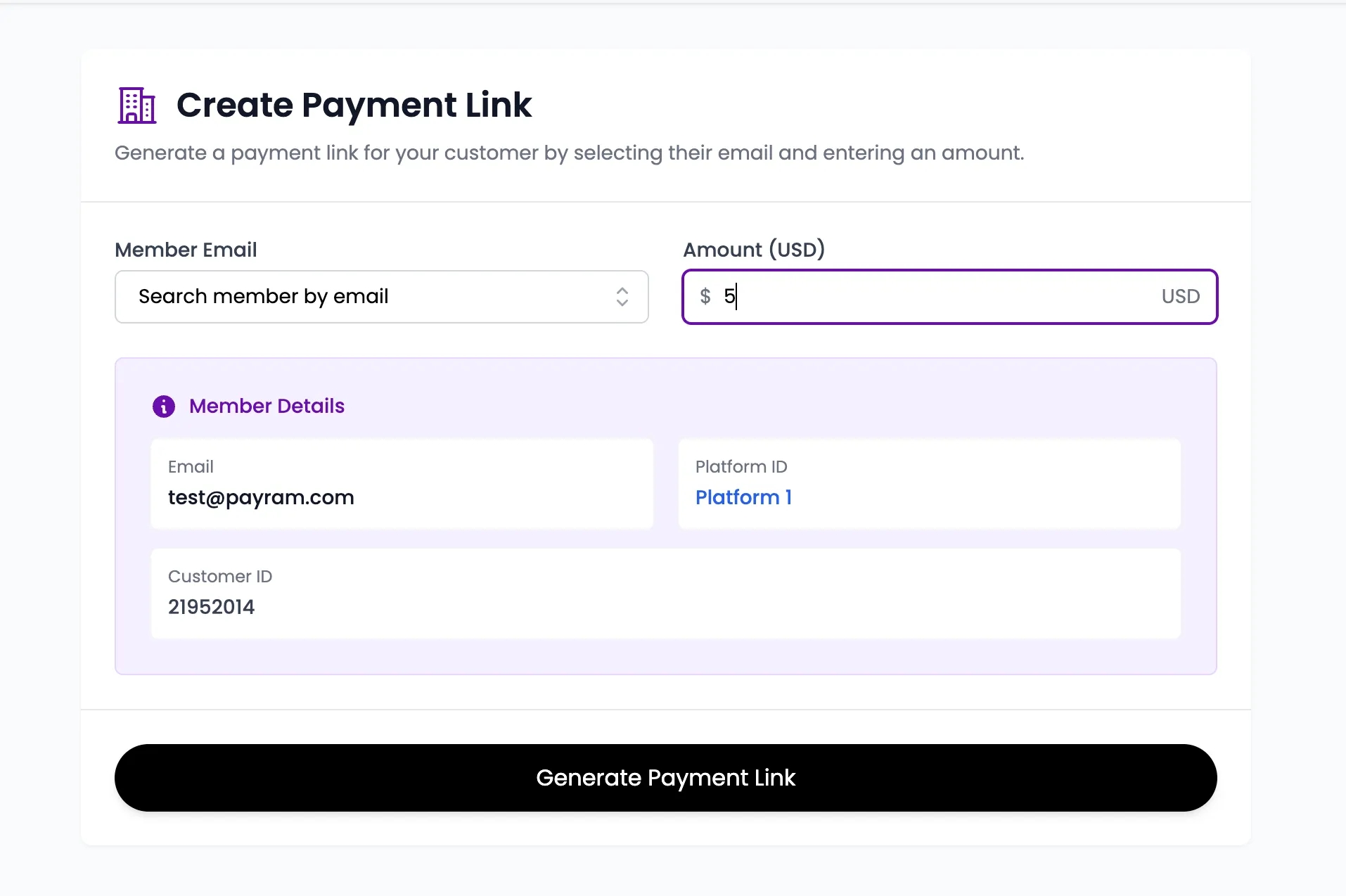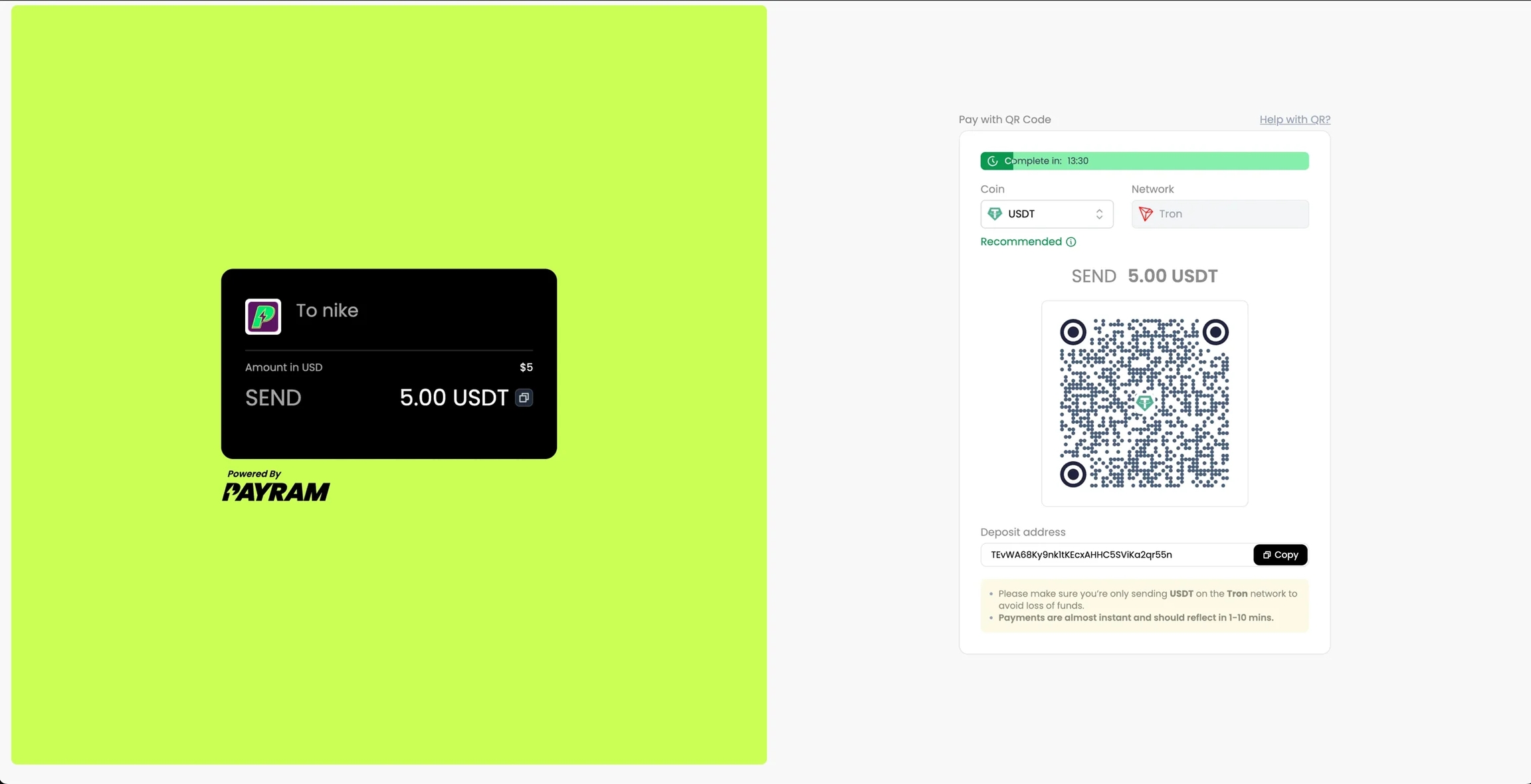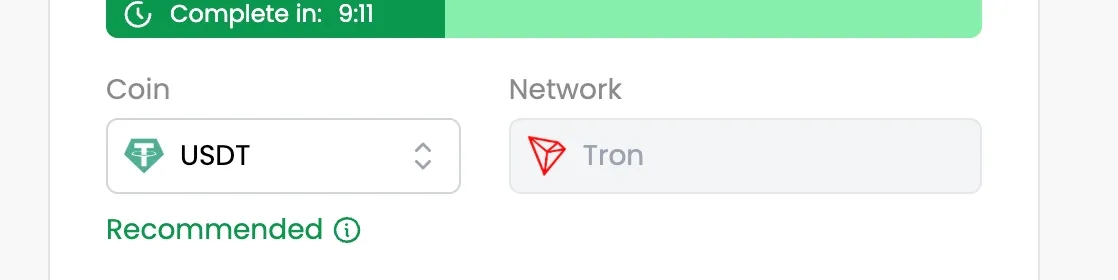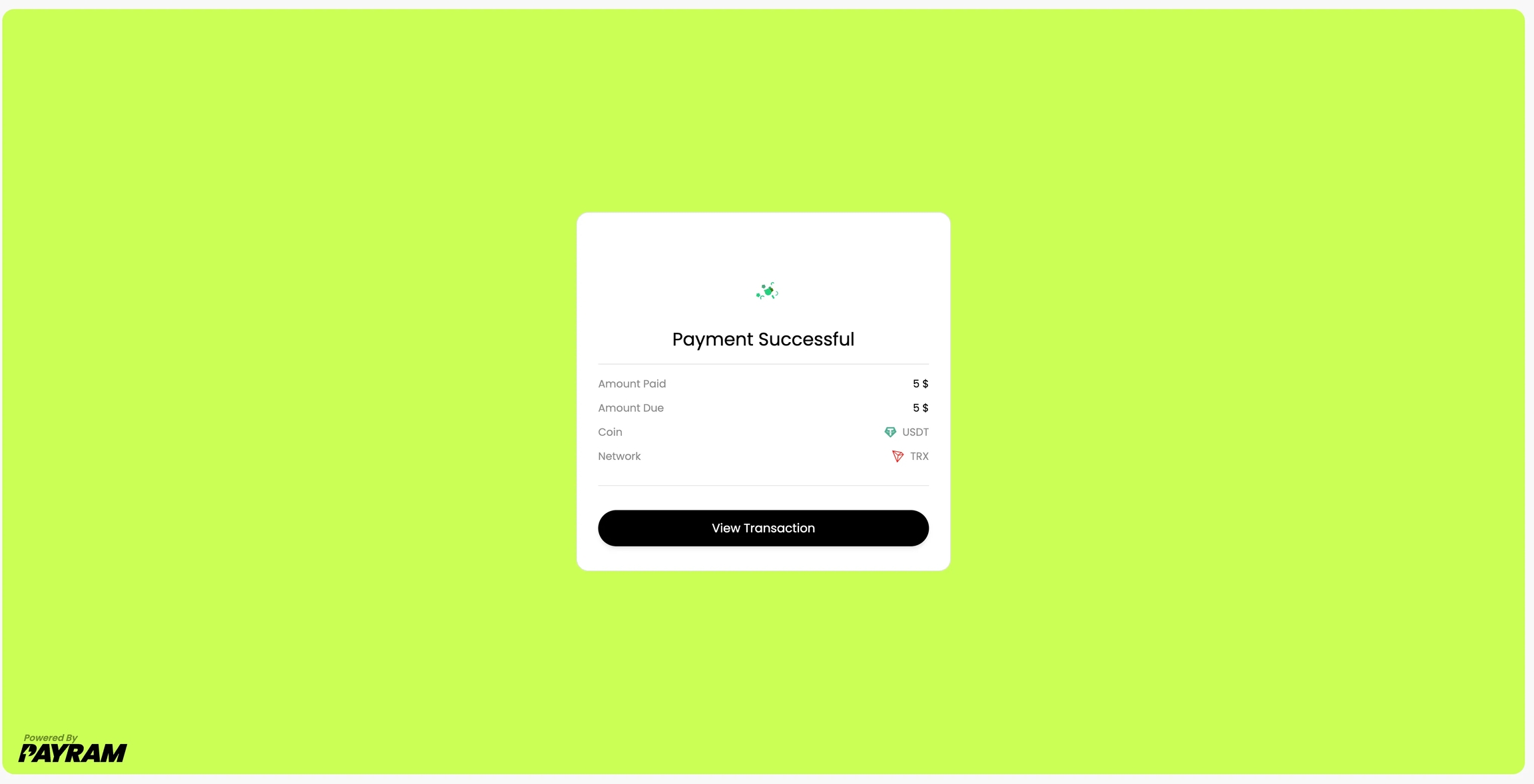💳Testing Payment Links
In this section, you’ll learn how to accept payments from customers using PayRam by creating and sharing a payment link.
Prerequisites
Before generating payment links, ensure the following steps are completed:
Successfully set up the blockchain node configuration where you will accept payments.
Complete the wallet management setup so your wallets are ready to receive payments.
Generate payment link
1
2
3
4
5
7
You’ve successfully set up PayRam to accept payments. If you want to integrate the PayRam system into your SaaS, dApp, or any other application, you can do so via the API. Visit the API References section to view the complete integration guide.